Howdy, friends! SJ here from Homemaker On A Dime. I'm so honored to be
guest posting here. I chose a topic that I spent considerable time
researching on when I saw this on a friend's blog.
At this point in time, who doesn't know Facebook? It seems like
everybody nowadays has a facebook account and it's the IN thing to
LIKE a friend's comment, or LIKE your friend's picture, or LIKE your
friend's link. As bloggers, why not LIKE my blog? Besides, using
social media like facebook enhances a blog's visibility so I set out
on a mission to find out how to include a LIKE ME in Facebook box and
here I am sharing with you how after finding it out.
In the image above, do you see the one that says, "Facebook social
plugin" under the pictures? Click on that and it'll take you here.
I chose the LIKE box instead of the LIKE button because I can control
the size of the box and make it fit in my third column, thus giving it
a cleaner look on my blog. I played around with the LIKE button but I
had a hard time making all words visible, not to mention the fact that
it just looked like a plucked apple from a tree that got dumped on my
blog.
After clicking the LIKE box, I reached this window where I have to
plug in some numbers, click some boxes, and most of all, type in my
blog's Facebook page. At this point, you should have created a
Facebook page for your blog. If you don't know how, click Account,
then Help Center while your logged in Facebook. Type in "What is a
Facebook page" and you'll be guided from there. In my case, my page is
http://www.facebook.com/pages/Homemaker-on-a-Dime/160289507341915 so
that's what I typed in the first text area that asked for Facebook
Page URL. I also knew that my third column can't take the default
value of 292 as a picture's width so I replaced it with 125.
You'll see the button that says Get Code and when you click on that,
you'll get to this window.
Copy the code under XFBML and go back to your blog's Design Tab.
Here's what you need to do next. Click Add A Gadget, HTML/Javascript,
paste what you copied into this. Then you're all set. You can
experiment til you finally get the image that's to your satisfaction.
So there you have it, my friends! If you benefitted from this
tutorial, just simply LIKE
me in Facebook. Thank you!
me in Facebook. Thank you!
--
SJ, thanks so much for this tutorial, I "LIKE" you on Facebook, and in Blogland!
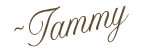

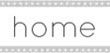
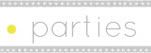

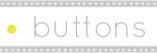
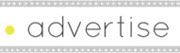
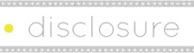
















3 comments:
Thanks for posting that, I was wondering about that. I guess if I wanted to do that I would need a FB page dedicated to my blog, rather than my personal fb page, is that right?
Tammy I liked you new fb box :)
isn't Facebook awesome?!! seems like nowadays people are so active in either facebook or twitter, thanks for the tips, tammy! x
Thank you so much SJ for sharing! Finally my Like Box looks good on my sidebar!!
Post a Comment